In the modern era of smartphones, personalization is key. One of the simplest yet most effective ways to customize your device is by changing its ringtone. Whether you’re tired of the default melody or simply want a change, learning how to change your phone ringtone is a fundamental skill for any smartphone user. In this comprehensive guide, Dzwonkitones will walk you through the steps how to change phone ringtone on both Android and iOS devices, ensuring that you can tailor your device’s sound to suit your personality and preferences.
How to Change Phone Ringtone on Android:

Android devices offer a wide range of customization options, and changing your ringtone is no exception. Here’s how to do it:
- Open Settings: To begin, navigate to the Settings app on your Android device. This can usually be found in the app drawer or by swiping down from the top of the screen and tapping the gear icon.
- Sound Settings: Within the Settings menu, locate the option labeled “Sound” or “Sound & vibration” and tap on it. This will open the sound settings for your device.
- Phone Ringtone: Look for the section specifically related to your phone’s ringtone. Depending on your device, this may be labeled as “Phone ringtone” or something similar.
- Choose a Ringtone: Tap on the “Phone ringtone” option to access a list of available ringtones. Here, you’ll find a selection of pre-installed ringtones provided by your device manufacturer. Scroll through the list to preview the available options.
- Set Ringtone: Once you’ve found a ringtone that you like, simply tap on it to select it. You may be prompted to confirm your selection by tapping “OK” or “Save.” Your chosen ringtone will now be set as the default for incoming calls.
Repeat the process for other types of notifications if desired, such as text messages or alarms.
How to Change Phone Ringtone on iOS:
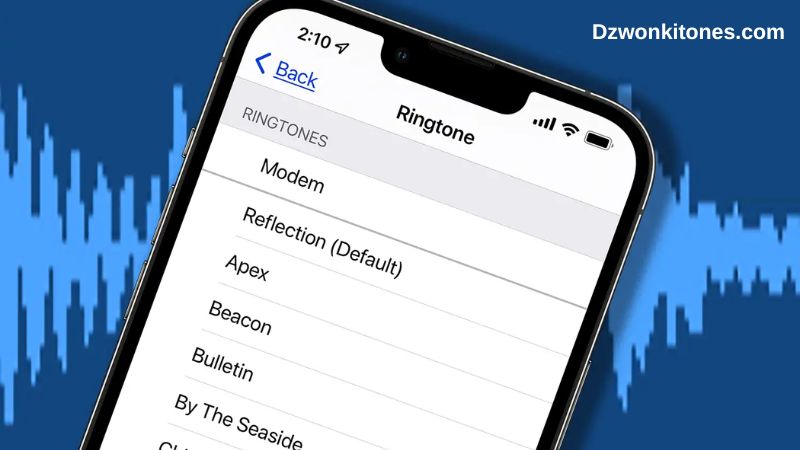
If you’re an iPhone user, the process of changing your ringtone is slightly different but just as straightforward. Here’s how to do it:
- Open Settings: Start by launching the Settings app on your iPhone. You can find this app on your home screen, usually represented by a gear icon.
- Sounds & Haptics: Within the Settings menu, scroll down and tap on “Sounds & Haptics.” This section contains various options related to sound settings for your device.
- Ringtone: Under the Sounds and Vibration Patterns section, locate the option labeled “Ringtone” and tap on it. This will open the ringtone selection menu.
- Choose a Ringtone: You’ll see a list of available ringtones, including both default options and any custom ringtones you’ve added to your device. Tap on any ringtone to preview it.
- Set Ringtone: Once you’ve found the perfect ringtone, simply tap on it to select it. Your selection will be automatically saved, and the chosen ringtone will now play for incoming calls.
Repeat the process for other sound settings if desired, such as text tones or voicemail alerts.
Customizing Your Experience:
While the above steps cover the basics of changing your phone ringtone on both Android and iOS devices, there are additional customization options available to truly personalize your experience. Here are a few tips to enhance your customization:

- Custom Ringtones: In addition to the pre-installed options, both Android and iOS devices allow you to use custom ringtones. You can download or create your own audio files and add them to your device’s storage. Once added, these custom ringtones will appear in the ringtone selection menu, allowing you to choose them just like any other ringtone.
- Notification Sounds: Don’t forget to customize other notification sounds on your device, such as text message tones, email alerts, and app notifications. Many of the same steps outlined above can be applied to these other types of notifications, allowing you to tailor each sound to your liking.
- Volume Settings: Adjusting the volume settings for your ringtones and notifications is another important aspect of customization. Most devices allow you to control the volume separately for ringtones, media, and notifications, giving you fine-grained control over your device’s sound.
- Do Not Disturb: If you need some peace and quiet, consider utilizing the “Do Not Disturb” mode on your device. This feature allows you to silence all incoming calls and notifications temporarily, either manually or on a schedule.
Conclusion:
The ways how to change phone ringtone is a straightforward yet impactful method to infuse your device with a sense of personalization. Whether you’re wielding an Android or iOS device, the process to alter your ringtone is remarkably simple and can be accomplished within a matter of minutes. By adhering to the straightforward instructions delineated in this comprehensive guide, you’ll effortlessly navigate the selection process to pinpoint the ideal ringtone that resonates with your individuality and preferences. So, embrace the opportunity to experiment with an array of sounds, and transform your device into a distinctive reflection of your unique identity and style.

Comment here